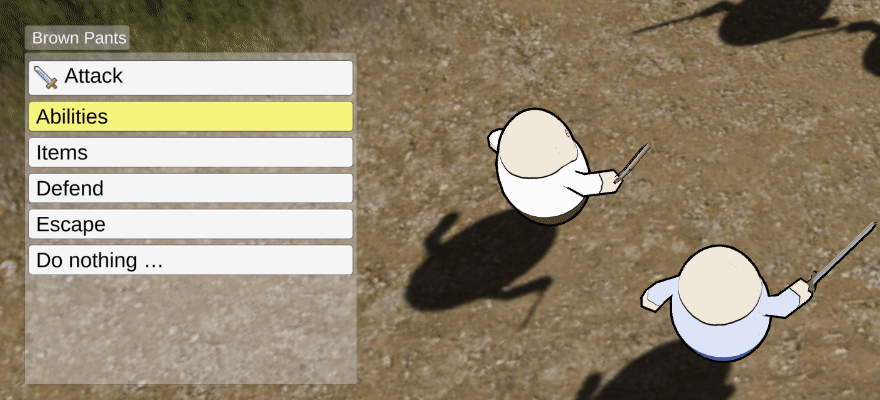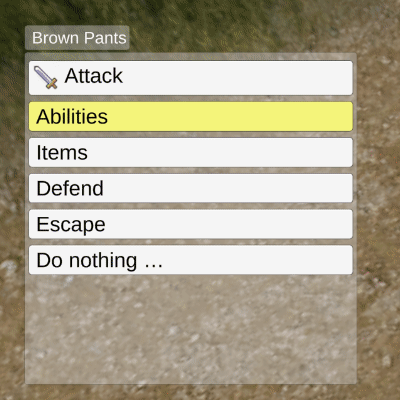Battle menus are used to select a combatant’s actions in battle.
Battle Menus #
Battle menus define the actions a combatant can select in battle. They are set up in UI > Battle Menus.
The default battle menu that’ll be used is defined in Battles > Battle System > General Settings. Each individual battle system can optionally override the used battle menu. Additionally, combatants and classes can define using their own battle menus (also optionally separate definitions per battle system).
Using a battle menu is optional – you can turn off automatically opening the battle menu when a player controlled combatant’s turn starts. In that case, you can optionally open it via a defined input key, or just rely on other means of action selection, e.g. control maps, shortcut HUDs or custom systems. If the battle menu is opened automatically or via an input key is set up in the battle system’s settings.
Base Settings #
Defines the basic settings of a battle menu, e.g. the used UI box or if a title should be displayed.
Title Settings #
Optionally display a title in the name box of the used UI box.
You can optionally use separate titles in the main/root battle menu and sub-menus. Sub-menu titles can add additional content information based on the previously selected menu item, e.g. displaying the selected ability type’s name.
Sub-Menu #
Optionally use different UI boxes for sub-menus, e.g. ability type or item listings.
Additionally, battle menus can be used in multi-mode – this means each sub-menu will be opened while the previous menu is still available. If disabled, opening a sub-menu will close the previous menu.
Here’s an example of using multi-mode.
Here’s an example of not using multi-mode.
Drag and Drop #
Optionally show tooltips and use actions by dragging them from the battle menu on targets in the scene.
Audio #
Battle menus can optionally play audio clips when they’re opened or closed.
Target Selection Settings #
Define the target selection mode of the battle menu.
Targets can either be selected after selecting an action (targets depending on action) or a target can be selected before actions (actions depending on target).
Options #
Optionally remember previous selections, last targets and define how targets will be sorted.
You can also automatically use actions on the combatant’s group/individual targets.
Layout Settings #
Define how the battle menu will display it’s content.
Content Layout #
The content layout manages how individual input buttons will display their content.
The default setup will display the action’s info (e.g. use costs, quantities) in an additional content with the content ID info.
Combatant Choice Layout #
Optionally use a custom combatant choice layout (default is set up in UI > Text Display Settings).
This is used by input buttons displaying combatants, e.g. by the target selection. The combatant choice layout can also use HUDs as templates to add additional content information, e.g. status values, value bars, etc.
Header Texts #
Optionally display headers above input buttons.
Portrait Settings #
Define if and which portraits are displayed in individual sub-menus.
E.g. display portraits for items and abilities.
Description #
Optionally display a description for selected input buttons.
User Highlight #
Battle menus can highlight their user combatant.
Cursor #
Optionally use a prefab as a cursor on the combatant.
Highlight Game Object #
Optionally change the color of the combatant’s game object.
Supports different color fading options, e.g. blinking or a single flash.
Highlight HUD #
Optionally change the color of the combatant’s HUDs (when they’re set up to allow using it).
Supports different color fading options, e.g. blinking or a single flash.
Menu Item Options #
The options define which actions and sub-menus the battle menu has available.
The individual menu items can optionally depend on valid conditions, e.g. checking the user’s status, game states or variables.
You can add custom options by deriving from the BaseBattleMenuItem class.
Ability #
Lists the combatant’s abilities.
Can optionally be separated into different ability types or show a single, defined ability.
Listing multiple abilities (or ability types) will show them in a sub-menu.
AI Behaviour #
Lists the combatant’s AI behaviour slots and allows changing the equipped AI behaviours.
AI Ruleset #
Lists the combatant’s AI ruleset slots and allows changing the equipped AI rulesets.
Attack #
The combatant’s base or counter attack.
Auto #
Automatically selects a command using the combatant’s AI settings.
Battle Menu #
Shows another battle menu as a sub-menu.
This allows creating complex battle menus.
Change Member #
Lists the combatant group’s non-battle members and allows changing the combatant.
Class Ability #
The combatant’s class ability (will only be displayed if a class ability is available).
Command #
Give a member of the combatant’s group a command (i.e. the next action they should use).
Defend #
Uses the combatant’s defend command.
End #
Ends the combatant’s turn (using None action).
Equipment #
Lists the combatant’s equipment slots and allows changing the equipment.
Escape #
Uses the combatant’s escape command.
Grid Examine #
Allows examining the battle’s grid.
Only available in grid battles.
Grid Move #
Uses the combatant’s move command after selecting a grid cell as target.
Only available in grid battles.
Grid Orientation #
Allows selecting the orientation (rotation) on a battle’s grid.
Only available in grid battles.
Item #
Lists the combatant’s items.
Can optionally be separated into different item types or show a single, defined item.
Listing multiple items (or item types) will show them in a sub-menu.
Menu Screen #
Shows a menu screen.
Shortcut Slot #
Displays the shortcut assigned to a defined shortcut slot.
Combine it with a Battle Menu option to list shortcut slots in a sub-menu.
Switch Menu User #
Changes the menu user to the next/previous combatant that can show the battle menu.
Only available in Active Time and Real Time type battle systems.