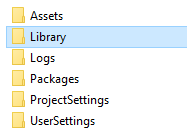In some support cases, you might need to send in a Unity test project to help solve the issue.
Since ORK is a very complex framework with vast amounts of settings and different configurations, every project is unique and some issues might not be reproduceable without the exact setup. In such cases, I might ask you to send in a Unity test project to find the source of the issue and fix it in future updates (or help you with the correct setup).
Sending in Unity Test Projects #
Here are a few recommendations on how best to do this.
1. Don’t send a test project without being asked #
Naturally, don’t just send me a test project.
If I require one to help you further, I’ll ask you to provide one (e.g. in the support forum, support forum PM or email we where discussing the issue).
I’ll also look at projects I didn’t ask for, it’d just be nice of you to only provide one if asked :)
2. Create a copy #
Create a copy of your entire Unity project folder and use that for your provided test project.
You might need to do a few changes to the project to provide a test setup, so it’s best to work on a separate project for this and not disrupt your actual project’s work.
3. Test case setup #
If the issue you’re encountering needs a specific thing to happen, please set up a test case in your project.
E.g. create a test scene that just needs to be played and interacted with to reproduce the issue.
Generally, simply provide a quick way for me to encounter the issue without having to play 30 minutes of your project.
4. Reduce project size #
You can massively reduce the size of the project to send by deleting the Library folder from your Unity project’s root folder.
This doesn’t delete any setup, it just causes Unity to reimport all assets (which happens on my machine anyway in most cases).
5. Zip it up #
Zip up your Unity project to further reduce the size (and make it a compact, single file to upload).
6. Upload the project #
Upload your zipped-up project somewhere (e.g. dropbox, google drive, your own webspace, etc.).
In case you’re using google drive and require special access to the file, please give access to gamingislove@gmail.com, as they require a gmail address to give access to (still send me the link to contact@orkframework.com, my gmail address isn’t monitored).
7. Send me the link with information #
Finally, send me the download link for your project to contact@orkframework.com.
Beside the link, please provide some information, e.g.:
- what the test project is about (e.g. link to the support forum topic or short explanation about the issue)
- which scene to open and start playing from
- short description on how to replicate the issue
- which Unity version is used
Never share your link somewhere publicly, e.g. don’t post it in the support forum.