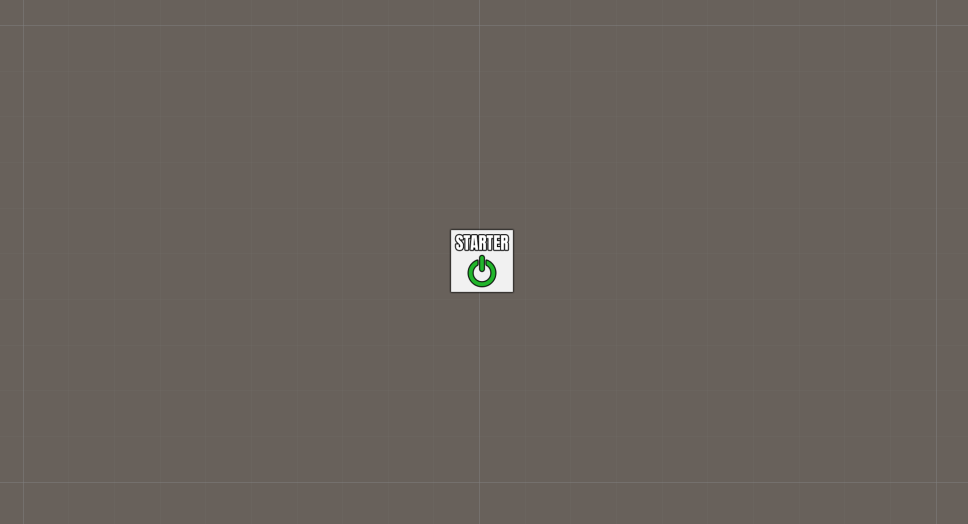Game starters are crucial to starting ORK Framework and your game – learn more about them and where they’re used.
Game starters are Unity components that are added to game objects. They’re used to initialize ORK Framework and Makinom and load a selected project’s data.
A game object with a game starter is represented in the Unity scene view by these gizmo icon:
You can’t use machines or any other ORK/Makinom functionality without first initializing ORK and Makinom with a game starter.
Using Game Starters #
The game starter should be added to the first scene of your game, or at least the first scene that uses ORK/Makinom features (e.g. machines).
The most important setting of the game starter is the Project Asset:
- Project Asset
Select the Makinom project asset file that you want to use here.
The default project asset file can be found at Assets/Gaming Is Love/_Data/Project.asset.
There are 2 versions of game starters available:
- Game Starter
The standard Makinom game starter. - ORK Game Starter
Has additional settings to load ORK’s start menu scene or display the start menu directly in the current scene after initialization.
It doesn’t matter which game starter you use – both will initialize Makinom and ORK.
Adding a Game Starter #
When using the scene wizard to add a game starter (Add Game Starter or Add ORK Game Starter), you’ll first be able to select the Makinom project asset you want to use. The default project asset file will be automatically selected (found at Assets/Gaming Is Love/_Data/Project.asset). Clicking on Add Game Starter again will create a new game object and add the game starter component.
Otherwise, you can add a game starter component to a game object through the components menu (Makinom > Makinom Game Starter or ORK Framework > ORK Game Starter).
Quick Game Testing #
Since you’ll often just want to test a scene you’re currently building, you’ll also need to add a game starter to that scene as well. Otherwise, you’d need to go through your start scene where you’ve added the game starter.
Having multiple game starters in your game isn’t a problem – the first game starter that’s used will initialize Makinom and load the project. Once Makinom is initialized, other game starters wont be started.
Enable Start Game in the game starter’s inspector to start a new game when initializing ORK/Makinom – this will be the same as starting a new game (e.g. via ORK’s start menu) and use ORK’s start schematic (UI > Start Menu), but without loading ORK’s new game scene.
You can also execute a schematic after Makinom is initialized, select it in the Start Schematic Asset setting of the game starter.