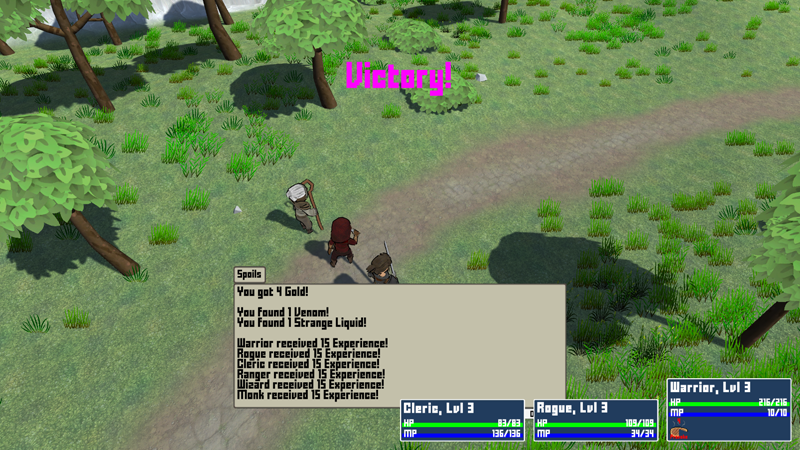In this tutorial we’ll add new loot to get crafting materials from enemies.
This tutorial continues the sub-series for setting up crafting.
We’ll add some default loot for all combatants and some specific loot for individual combatants (e.g. bones from skeletons or slime from … slime).
New Loot #
Navigate to Combatants > Loot, we’ll add new loot.
Materials #
Add a new loot setup – it’ll randomly drop one of the regular crafting materials:
- empty bottle (30% chance)
- strange liquid (40% chance)
- wood (15% chance)
- iron (15% chance)
That’s a total of 100%, so we’ll get one of these items in any case.
- Name
Set to Materials.
Click on Add Loot Table.
Loot Settings #
- Get Random
Enable this setting.
We’ll get one of the added items randomly. - Use Chance Selection
Enable this setting.
The random selection will be based on the chance values of the individual items.
Otherwise, it’d randomly select an item and use it’s chance check to see if that item will be dropped (no other is checked).
Click on Add Item.
- Type
Select Item. - Item
Select Empty Bottle. - Quantity
Select Value > Value.
Set the value to 1. - Chance
Select Value > Value.
Set the value to 30.
Copy the previous item.
- Item
Select Strange Liquid. - Chance
Select Value > Value.
Set the value to 40.
Copy the previous item.
- Item
Select Wood. - Chance
Select Value > Value.
Set the value to 15.
Copy the previous item.
- Item
Select Iron.
Slime #
Add a new loot setup, we’ll drop slime at 100% chance.
- Name
Set to Slime.
Click on Add Loot Table.
Loot Settings #
Click on Add Item.
- Type
Select Item. - Item
Select Slime. - Quantity
Select Value > Value.
Set the value to 1.
Bone #
Copy the Slime loot.
- Name
Set to Bone.
Loot Table 0 > Loot Settings > Item 0 #
- Item
Select Bone.
Venom #
Copy the Bone loot.
- Name
Set to Venom.
Loot Table 0 > Loot Settings > Item 0 #
- Item
Select Venom.
Bat Wing #
Copy the Venom loot.
- Name
Set to Bat Wing.
Loot Table 0 > Loot Settings > Item 0 #
- Item
Select Bat Wing.
Adding to Combatants #
Next, we’ll add the loot we set up to the combatants.
Navigate to Combatants > Combatants > General Settings – we’ll first add the Materials loot as a default loot for all combatants.
Inventory & Equipment > Default Loot Settings #
Click on Add Loot.
- Loot
Select Materials.
Now we’ll add the specific loot to their combatants.
Wasp #
Select the Wasp combatant.
Inventory & Equipment > Loot Settings #
Click on Add Loot.
- Loot
Select Venom.
Snake #
Select the Snake combatant.
Inventory & Equipment > Loot Settings #
Click on Add Loot.
- Loot
Select Venom.
Angry Snake #
Select the Angry Snake combatant.
Inventory & Equipment > Loot Settings #
Click on Add Loot.
- Loot
Select Venom.
Skeleton #
Select the Skeleton combatant.
Inventory & Equipment > Loot Settings #
Click on Add Loot.
- Loot
Select Bone.
Bat #
Select the Bat combatant.
Inventory & Equipment > Loot Settings #
Click on Add Loot.
- Loot
Select Bat Wing.
Slime #
Select the Slime combatant.
Inventory & Equipment > Loot Settings #
Click on Add Loot.
- Loot
Select Slime.
Save Changes #
And that’s it for our loot!
Don’t forget to save your changes by clicking on Save Settings at the bottom of the editor.
Testing #
Hit play, leave town and kill an enemy.
Nice, new materials to improve our crafting proficiency!
Next, we’ll annoy an NPC with a changing choice dialogue.