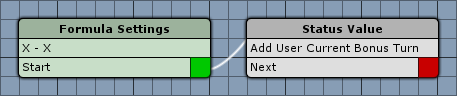Give a combatant and additional action per turn by using a status effect.
A combatant can use multiple actions per turn in Turn Based and Phase battles. The number of actions a combatant can perform in a turn is defined by the Actions Per Turn settings found in Battle System > Turn Based Battles and Battle System > Phase Battles.
A combatant can perform actions until all actions per turn where used up or the turn was ended (End/None battle command). The actions per turn can also be calculated through a formula, i.e. you can use status values to influence this.
Additionally, actions define how much using them costs – i.e. an action can consume 1, 0, 0.5 or any other value of the actions per turn of the combatant. The default action cost is defined alongside the actions per turn and can be overridden for abilities, items and special actions. Individual abilities and items can also override the default action cost and default ability/item action cost. By default, combatants have 1 action per turn and all actions cost 1 to perform.
This tutorial is based on the game tutorial series and will build upon the turn based battles defined there. We’ll use a formula that adds a new Bonus Turn status value to the basic 1 action per turn. The Speed Up status effect will increase the Bonus Turn status value by 1 upon cast – i.e. a combatant with Speed Up applied will have an additional action per turn in turn based battles.
The Boost ability applies Speed Up, i.e. you can give the player an additional turn by using the Boost ability. You can also apply the Speed Up status effect through something else, e.g. a weapon or armor, a passive ability or other things.
Bonus Turn Status Value
First, we’ll add the new Bonus Turn status value. Open the ORK Framework editor and navigate to Status > Status Values. We’ll use a Normal type status value with a minimum value of 0 (which should be the default minimum value).
Add a new status value and change the following settings.
- Name
Set to Bonus Turn. - Hidden
Enable this setting. - Type
Select Normal.
That’s it for the status value – but we’ll also have to adjust the Status Development used by the player combatants. Navigate to Status > Status Developments and change the following setting in the Player Development.
Bonus Turn
- Type
Select None. - Initial Value
Set to 0.
Actions Per Turn Formula
Next, we’ll set up the formula used for the actions per turn. Navigate to Game > Formulas, add a new formula and change the following settings.
Formula Settings
The basic 1 action per turn will be set as start value.
- Name
Set to Actions Per Turn. - Type
Select Other. - Value Type (Start Value)
Select Value. - Value (Start Value)
Set to 1. - Operator (Start Value)
Select Set.
Status Value
Add > Combatant > Status Value
We’ll add the Bonus Turn status value to the formula’s result.
- Operator
Select Add. - Status Origin
Select User. - Status Value
Select Bonus Turn. - Value Origin
Select Current.
That’s it for the formula.
Improving the Speed Up Status Effect
Now we’ll adjust the Speed Up status effect to add 1 to the Bonus Turn status value. Navigate to Status > Status Effects, select Speed Up and change the following settings.
Status Condition
Click on Add Condition to add a new status condition.
- Status Value
Select Bonus Turn. - Value Type (Change Value)
Select Value. - Value (Change Value)
Set to 1. - Operator
Select Add. - Set In
Select Value. - Set On
Select Apply.
That’s it for the status effect.
Turn Based Settings
Finally, it’s time to set up the Actions Per Turn to use our formula in Turn Based battles. Navigate to Battle System > Turn Based Battles and change the following settings.
Action Settings
These settings define the actions per turn and default action costs. We’ll use our Actions Per Turn formula here.
- Value Type (Actions Per Turn)
Select Formula. - Formula
Select Actions Per Turn.
And that’s it – click on Save Settings to save the changes.
Testing
Before testing, make sure your player knows the Boost ability that applies the Speed Up status effect, otherwise you wont be able to see this in action.
When fighting in a turn based battle, every combatant can still use only 1 action per turn – until you use the Boost ability to get the Speed Up status effect. Now, the combatant can perform 2 actions per turn until the effect wears off (i.e. after 5 turns).
Tip: Custom Action Points System
You’re not limited to just using the actions per turn in the way described in this tutorial – you can e.g. use it to create a custom action points system. For this, you can let the Actions Per Turn at 1 (Value) and set the Default Action Cost to 0 (Value).
Now, the combatants can perform as many actions per turn as they want, until they use the End battle command (or None action in the battle AI). To limit the actions available to a combatant, you use the Use Costs of the abilities, e.g. using a Consumable type status value like MP or AP (action points) that can be replentished each turn through the Turn Bonuses (defined in the settings of the used battle system).
For actions that should end the combatant’s turn (e.g. defend or using an item), you can override the default action costin the Action Settings of the battle system you’re using.
Tip: Change member without wasting a turn
The player can change members in battle through the Change Member command. Usually, this results in the turn ending afterwards. If you want to switch members without losing the turn – i.e. the new combatant replacing the old one being able to use actions immediately – you can just override the default action cost for this special action.
Set the Change Member Cost to 0 (Value) in the Action Settings of the battle system you’re using.
Please note that this is only useful for Active mode turn based battles or phase battle using Active Command, otherwise the change member action will only be performed after all combatants chose their actions.